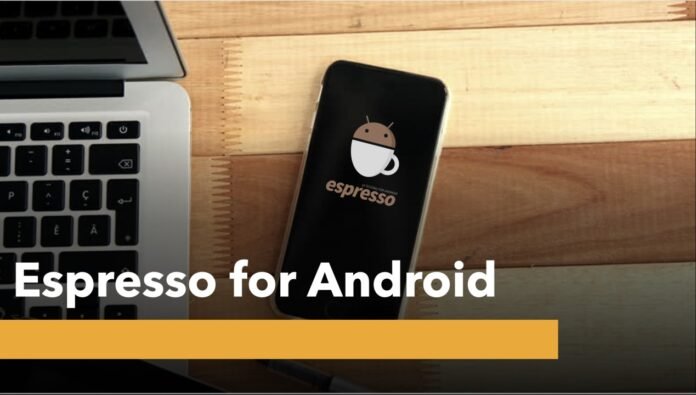The Android operating system overpowers the mobile market with a 71% market share. Mobile app testing is crucial in today’s rapidly advancing world of mobile technology. With the vast array of devices and operating systems on the market, it can be daunting for developers to ensure their app functions seamlessly on all platforms. This is where automation testing comes in, furnishing a faster, more accurate way to test mobile apps.
Espresso, an open-source testing framework developed by Google, has gained traction as a go-to solution for automating mobile app testing due to its efficiency and user-friendly interface. With its extensive capabilities and smooth integration with Android Studio, Espresso has become a top pick among developers and QA.
Introduction to the Espresso Framework
Table of Contents
The Espresso framework is extensively utilized and highly influential in automating UI testing in Android applications. With its intuitive and streamlined APIs, Espresso streamlines the process of writing and executing test scripts, ensuring the reliability and efficiency of mobile app testing. This framework furnishes a comprehensive set of tools and features that enable developers to perform various testing tasks, such as interacting with UI elements, asserting view states, and simulating user actions.
Espresso’s integration with the Android testing landscape and its compatibility with prominent IDEs, such as Android Studio, has positioned it as the preferred tool among developers and testers. By utilizing Espresso’s features, developers can thoroughly evaluate the functionality and performance of their Android apps, thereby ensuring a flawless and problem-free user experience.
Setting up the Android Studio Environment
Before diving into Espresso testing for Android, ensuring your Android Studio environment is properly configured is crucial. As the official IDE for Android app development, Android Studio provides the necessary tools for creating and managing projects. To start, verify that you are running the latest version of Android Studio on your system by visiting the official Android developer website and downloading the update if needed. Once installed, open Android Studio and initiate a fresh project or access an existing one. This initial setup step is imperative for seamless Espresso integration and efficient testing processes.
Ensure that the essential components of the Android SDK (Software Development Kit) are appropriately installed. Android Studio furnishes a convenient SDK Manager tool that allows you to download and update the required SDK versions, tools, and system images.
To configure the project for Espresso testing, add the essential dependencies to the project’s build.gradle file. Espresso requires the Espresso core and Espresso test rules dependencies and the AndroidJUnitRunner test runner. These dependencies can be added under the dependencies block in the build.gradle file.
Once you’ve added the required dependencies, it’s essential to align your project with Gradle to acquire the necessary libraries and make them available for usage within the project. Additionally, establish a distinct testing package within your project by creating a new Java class under the app module in Android Studio. To do this, right-click on the app module, select “New,” then “Java Class,” and specify the desired package name for the test code. Finally, click “Finish” to create the test package.
Creating and Running Test Cases
Creating and running test cases is a crucial aspect of mobile app testing using Espresso for Android automation testing. After completing the setup and configuration of the environment for your project, it is now appropriate to commence the creation of test cases. Test cases serve as instructions or scenarios that simulate user interactions with the mobile app. They assist in bug identification, functionality validation, and guaranteeing the application meets the desired requirements.
To develop a test case, identify the specific functionality or feature that requires testing. This could be anything from login authentication to form submission or navigating different screens. Once you have identified the functionality, break it down into smaller steps or actions the user would perform. These actions incorporate clicking buttons, inputting data, or verifying specific elements on the screen.
After that, write the test case code utilizing the Espresso testing framework. Espresso furnishes various APIs and methods to interact with the app’s UI elements and perform actions. Utilize these APIs to mimic user behavior and validate the expected outcomes.
Running the test cases is equally important as creating them. With Espresso, you can run the test cases directly from Android Studio. To initiate the execution of a specific test case, choose the desired test case and proceed by clicking on the designated “run” button. During execution, Espresso will perform the specified actions and assert the expected results.
The analysis of test results holds significant importance in identifying and addressing any potential issues or failures. Espresso furnishes detailed logs and reports highlighting any failures or exceptions encountered during the test execution. Use these logs to debug and fix any issues before re-running the test cases.
Debugging and Troubleshooting Techniques
When encountering issues during the testing process, it is vital to have effective strategies in place to pinpoint and resolve problems efficiently. One useful technique is the use of logging statements. By strategically placing log messages throughout your test case code, you can track the execution flow and identify any unexpected behavior. These logs can furnish insights into variable values, error messages, and other critical details that can help pinpoint the source of an issue.
Besides, leveraging breakpoints can be highly effective in debugging. By pausing the execution of your test case at specific points, you can examine the state of variables and step through the code line by line. This authorizes you to identify errors or unexpected behavior and make required adjustments.
Another technique is the use of assertions. By incorporating assertions in your test cases, you can validate expected outcomes and compare actual results against them. This assists in identifying discrepancies and highlighting any failures or bugs within the app. Furthermore, conducting thorough error analysis is crucial in troubleshooting. Examining error messages, stack traces, and log outputs can provide valuable information about the root cause of an issue.
Understanding the Espresso API Methods
The Espresso framework furnishes a comprehensive set of methods that allow testers to interact with and assert the behavior of UI components within an Android application. By familiarizing themselves with these methods, testers can perform actions such as clicking buttons, entering text into input fields, and verifying the presence of elements on the screen. Additionally, Espresso offers a wide range of assertion methods that enable testers to validate UI components’ expected state or behavior.
Utilizing the ViewMatchers and ViewActions
ViewMatchers and ViewActions are important aspects when utilizing Espresso for Android automation testing. ViewMatchers are instrumental in identifying and selecting specific UI components within an application, allowing testers to pinpoint the elements they want to interact with during testing. Using ViewMatchers, testers can locate buttons, input fields, text views, and other UI elements using various attributes such as resource IDs, text content, or visibility status.
Once the desired UI component is identified, ViewActions come into play, enabling testers to perform specific actions on those elements. With ViewActions, testers can simulate user interactions such as clicking buttons, typing text, or scrolling through lists.
Handling User Interactions and Actions
To effectively handle user interactions and actions in mobile app testing, it is vital to understand the flow and behavior of the application. This entangles identifying the user scenarios and the corresponding interactions that need testing. By mapping the user journey and understanding the expected outcomes at each step, testers can create targeted test cases covering all possible user interactions.
It is crucial to simulate various user interactions, including button tapping, screen swiping, text input, and menu navigation. Additionally, it is essential to consider edge cases and error scenarios to ensure the application handles unexpected user interactions gracefully.
Verifying Expected Outcomes and Assertions
Verifying expected outcomes and assertions plays a vital role in ensuring the accuracy and reliability of the application. This entangles comparing the actual results of a test against the expected results and asserting that they match.
By setting up appropriate assertions, testers can validate that specific elements, data, or behaviors of the application meet the expected criteria. This incorporates verifying the correct display of UI elements, the accuracy of calculations or data retrieval, and the proper handling of user inputs.
Utilizing Test Suites for Efficient Testing
Test suites are compilations of test cases organized according to specific criteria or functionalities. By organizing tests into logical suites, testers can efficiently execute multiple tests in a single run, saving time and effort. This approach authorizes systematic and comprehensive testing of different aspects of the application, guaranteeing that all critical functionalities are thoroughly tested.
Test suites also enable testers to efficiently prioritize and focus on specific areas of the application, facilitating targeted testing and faster identification of potential issues. Additionally, using test suites promotes reusability, as individual test cases can be combined and reused across different suites or test scenarios, further optimizing testing efficiency.
Best Practices for Successful Automation
Following certain best practices to ensure successful automation in mobile app testing using Espresso for Android is essential. Firstly, it is paramount to establish clear objectives and define the scope of automation, identifying the specific scenarios or functionalities that require testing. This assists in prioritizing efforts and allocating resources effectively.
Secondly, design and develop modular and reusable test cases, guaranteeing that they can be easily maintained and scaled as the application evolves. Additionally, incorporating continuous integration and continuous testing practices authorizes frequent and automated builds, enhancing the efficiency and accuracy of testing processes. Investing in comprehensive reporting and analysis tools enables the collecting and interpreting of valuable testing data, facilitating informed decision-making and continuous improvement.
Lastly, cloud testing authorizes the parallel execution of test cases on multiple devices, drastically speeding up the testing process. By utilizing a cloud platform like LambdaTest, testers can access a wide range of real devices with different OS versions and screen sizes, ensuring comprehensive test coverage. LambdaTest is an AI-powered tеst orchеstration and еxеcution platform that еmpowеrs you to conduct Android app tеsting sеamlеssly on a rеal dеvicе cloud using tеsting framеworks such as Appium and Espresso.
Conclusion
Espresso is an effective and streamlined solution for automating Android app testing. Adhering to the guidelines provided in this article will enable you to seamlessly integrate Espresso into your testing process, unlocking its comprehensive capabilities. You can significantly enhance your app development workflow and expedite the testing phase by leveraging these features. Therefore, we recommend embracing Espresso as your go-to tool for Android automation testing without delay and discovering the significant improvements it can bring to your overall development process.
Trending reads: Windows 10 activator txt