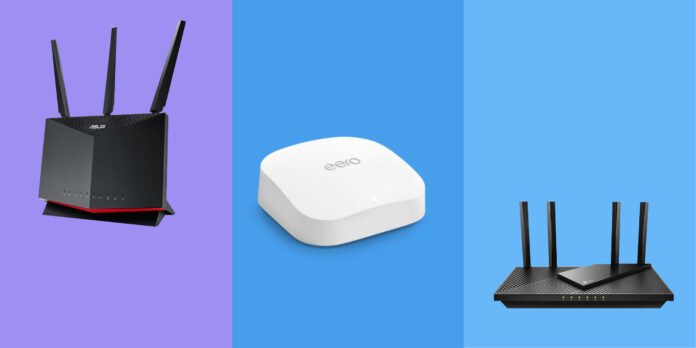For The Devices Connected To The Router
Table of Contents
To determine the internet speed of the router for the devices connected to it, you can conduct a speed test. There are several online tools available that allow you to check your internet speed.
To conduct a speed test, you can follow these steps:
- Connect your device (computer, smartphone, and tablet) to the router’s Wi-Fi network or use an ethernet cable to connect directly to the router.
- Open your preferred web browser and visit a speed testing website, such as Speedtest.net or Fast.com.
- Click on the “Go” or “Start” button to begin the speed test. The tool will measure your internet connection’s download and upload speed.
- Once the speed test is complete, you will see the results on your screen, including your internet speed in Mbps (megabits per second).
By conducting a speed test, you can determine the internet speed of your router for the devices connected to it. Keep in mind that the speed can vary depending on the number of devices connected to the router and the distance between the router and the devices.
Additionally, if you are experiencing slow internet speeds, there are a few steps you can take to try and improve the performance of your router.
- Check your internet plan: Make sure you are subscribed to an internet plan that provides sufficient speed for your needs. If your plan is outdated, you may want to consider upgrading to a faster plan.
- Reboot your router: Sometimes, simply rebooting your router can help improve internet speeds. Unplug the router from the power source, wait for a few seconds, and then plug it back in.
- Relocate your router: The distance between your router and devices can affect internet speeds. Try moving your router closer to your devices or moving your devices closer to your router to improve the connection.
- Reduce interference: Other electronic devices or appliances in your home can interfere with your Wi-Fi signal, reducing internet speeds. Try moving these devices away from your router or turning them off.
- Update your router’s firmware: Check to see if there are any firmware updates available for your router. Updating the firmware can help improve the router’s performance.
- Check for bandwidth-hogging devices: Some devices may consume a large amount of bandwidth, causing slower internet speeds for other devices. Make sure to check if any devices are running heavy applications, such as video streaming or large file downloads, and temporarily disable them to see if the internet speed improves.
- Change your Wi-Fi channel: If you are experiencing interference from other Wi-Fi networks, changing your router’s channel can help improve internet speeds. Most routers allow you to change the Wi-Fi channel through the router’s settings.
- Upgrade your router: If your router is outdated, upgrading to a newer model can help improve internet speeds. Newer routers often offer faster internet speeds, better range, and more advanced features.
By taking these steps, you can improve the internet speed of your router for the devices connected to it. If you are still experiencing slow internet speeds, you may want to contact your internet service provider to see if there are any issues with your internet connection.To connect to default login of your router settings visit 192.168.8.1 or tp link login