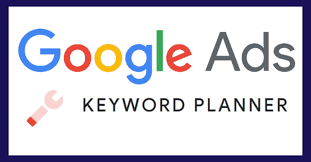Step 1: Access the Google Keyword Planner
You must have a Google Ads account to use the Google Keyword Planner.
Simply follow the prompts, enter some information about yourself and your company, and you’re in.
After that, sign in to your Google AdWords account. In the toolbar at the top of the page, select the wrench icon.
Within Keyword Planner, you’ll find two tools: “Discover New Keywords” and “Get Search Volume and Forecasts.”
These two tools are sufficient for generating thousands of potential keywords for SEO-focused keyword research.
Some of the features are not useful for SEO because the tool was designed with PPC in mind.
Step 2: Choose Your Tool
There are two main tools inside of the GKP.
1. Discover New Keywords-
This tool is ideal for discovering new keywords, as the name implies. The Keyword Planner’s value is largely determined by the information you enter here.
“Start With Keywords”: These are the words and phrases that best describe your company.
“Start With a Website”: This is intended for Google AdWords users. However, you can occasionally find a few solid keywords here by using your site’s homepage.
2. Get search volume and forecasts for your keywords-
This feature is only really useful if you already have a long list of keywords… and just want to see how many people are searching for them. In other words, this tool will not assist you in coming up with new keyword ideas. To use it, enter a list of keywords into the search field and click “Get Started.”
Step 3: Filter and Sort the Results
Both of the tools I just mentioned will take you to the “Keywords Results Page.”
You’ll notice four targeting options at the top of the page: Locations, Language, Search networks, and Date range.
The next significant feature of the Keywords Results Page is the “Add Filter” button.
It includes including or excluding keywords from the list. Furthermore, it aids in narrowing the range and creating keywords that are best suited to your business.
The final feature to look for on the Keywords Results Page is “Broaden Your Search.”
Step 4: Analyze the Keyword Ideas Section
Let’s look at how to analyze the terms that appear in the Keyword Planner’s “Keyword Ideas” section.
Keep an eye out for seasonal keywords. Because seasonal keywords (such as “Halloween costumes”) may receive 50,000 searches in October but only 100 searches in May.
Step 5: Choose a Keyword
First, consider a keyword that is broad…but also describes your product, service, or content idea.
If you wanted to write a blog post about the health benefits of organic coffee, you wouldn’t want to use the keyword “coffee” (which is too broad) or “health benefits of organic coffee” (which is too specific) (too narrow).
So enter that keyword into the field and press the “Get Started” button.
If you want to learn more about digital marketing, you should enroll at DelhiCourses, where you will get the chance to study in depth from industry specialists.
About the Author- Gaurav.digital is a digital marketing trainer and writer with many years of experience in the field. He often writes guest posts for DelhiCourses, known as best digital marketing institute in Delhi.